[오라클 클라우드] 외부 접속이 가능한 MariaDB 서버 구축기
1. 개요
최근 JPA 공부를 시작하면서 항상 로컬에서 생성된 H2 DB를 사용했었다. 집에서 데스크탑으로 DB를 이용하는 것은 문제가 없었지만 외부의 환경에서 DB에 접속해야 할 때가 있었다. 따라서 미루지 말고 DB 전용 서버를 구성해야 겠다고 생각했다.
Google Cloud Platform 에서의 실패
먼저, 본인은 GCP 무료 등급의 클라우드 환경이 있었는데 컴퓨트 엔진 성능은 아래와 같다.
- 클라우드 Region 제한 (미국 서버)
- vCPU 1개 (0.6GB 메모리)
- 614MB RAM
- 30GB HDD
- 유동 IP
미국 서버라 레이턴시가 아쉬웠지만 간단한 24시간 봇을 돌리기에는 전혀 부족함 없는 환경이었고 잘 사용해왔었기 때문에 MariaDB 서버 설치를 시도해봤다.
-- Unit mariadb.service has begun starting up.
Apr 18 02:38:25 instance-1 mysqld[12887]: 2021-04-18 2:38:25 0 [Note] /usr/sbin/mysqld (mysqld 10.4.18-MariaDB-log) starting as process 12887 ...
Apr 18 02:38:25 instance-1 mysqld[12887]: 2021-04-18 2:38:25 0 [Warning] Could not increase number of max_open_files to more than 16384 (request: 32132)
Apr 18 02:38:25 instance-1 kernel: type=1400 audit(1618681105.871:3080990): avc: denied { write } for pid=12887 comm="mysqld" name="mysql-data" dev="sda2" ino=1454
Apr 18 02:38:25 instance-1 kernel: type=1300 audit(1618681105.871:3080990): arch=c000003e syscall=2 success=no exit=-13 a0=7ffddfabca10 a1=80042 a2=1b6 a3=88 items=0
Apr 18 02:38:25 instance-1 kernel: type=1327 audit(1618681105.871:3080990): proctitle="/usr/sbin/mysqld"
Apr 18 02:38:25 instance-1 mysqld[12887]: 2021-04-18 2:38:25 0 [Warning] Can't create test file /data/mysql/mysql-data/instance-1.lower-test
Apr 18 02:38:25 instance-1 mysqld[12887]: /usr/sbin/mysqld: Can't create file '/home/mysql/log/error/mysql.err' (errno: 13 "Permission denied")
Apr 18 02:38:25 instance-1 mysqld[12887]: 2021-04-18 2:38:25 0 [ERROR] mysqld: File '/home/mysql/log/binary/mysql-bin.index' not found (Errcode: 13 "Permission denie
Apr 18 02:38:25 instance-1 mysqld[12887]: 2021-04-18 2:38:25 0 [ERROR] Aborting
Apr 18 02:38:26 instance-1 systemd[1]: mariadb.service: main process exited, code=exited, status=1/FAILURE
Apr 18 02:38:26 instance-1 systemd[1]: Failed to start MariaDB 10.4.18 database server.
CentOS 7 환경에서 설치까지는 문제가 없었지만 mysql 서비스를 시작할 때 오류가 발생했다! 해결 방법을 열심히 찾아보았지만… 해결하지 못했고 이미 봇을 돌리고 있었기 때문에 메모리 점유율도 80%에 가까워서 포기하게 되었다.
오라클 클라우드 무료 티어?
사용중인 GCP에 DB를 구성하는 것은 포기했지만 다른 무료 클라우드 서비스를 찾아보았고 오라클 클라우드에 무료 티어를 선택했는데 이유는 다음과 같다.
- 클라우드 Region 상관 없이 모두 무료(Seoul, Korea)
- oCPU 1개 (2 vCPU와 비슷한 성능)
- 1GB RAM
- 100GB HDD
- 무료 고정 IP
무엇보다 공인 IP 제공 무료 라는 점이 마음에 들었던 것 같다.
2. 오라클 클라우드
VM 생성
오라클 클라우드 무료 티어 가입에 대해 잘 설명된 블로그들을 참고하며 쉽게 가입할 수 있었고 컴퓨트 엔진 인스턴스를 생성해주었다.

SSH 연결
오라클 클라우드의 특이한 점은 컴퓨트 인스턴스를 생성할 때 SSH 연결용 암호화 키를 설정해주는데 생성이 완료된 이후에 이를 변경할 방법이 없다는 것 이다..
사실 RSA 암호화 키를 생성할 때 문제가 생겨서 VM 인스턴스를 다시 생성했었다. 두번째는 문제없이 SSH 키를 설정하였고 윈도우 PowerShell에서 openSSH를 통해 접속을 시도했는데 오류가 발생했다.
- SSH 접속 명령어
$ ssh -i [rsa 개인 키 경로] [접속ID]@[IP주소]
@@@@@@@@@@@@@@@@@@@@@@@@@@@@@@@@@@@@@@@@@@@@@@@@@@@@@@@@@@@
@ WARNING: REMOTE HOST IDENTIFICATION HAS CHANGED! @
@@@@@@@@@@@@@@@@@@@@@@@@@@@@@@@@@@@@@@@@@@@@@@@@@@@@@@@@@@@
IT IS POSSIBLE THAT SOMEONE IS DOING SOMETHING NASTY!
Someone could be eavesdropping on you right now (man-in-the-middle attack)!
It is also possible that a host key has just been changed.
The fingerprint for the ECDSA key sent by the remote host is
SHA256:@@@@@@@@@@@@@@@@@@@@@@@@@@@@@@@@@@@@@@@@@@.
Please contact your system administrator.
Add correct host key in C:\\Users\\zmfjs/.ssh/known_hosts to get rid of this message.
Offending ECDSA key in C:\\Users\\zmfjs/.ssh/known_hosts:2
ECDSA host key for ***.***.***.*** has changed and you have requested strict checking.
Host key verification failed.
조금 당황했지만 오류 메세지에 나와있는 .ssh/known_hosts 파일에 문제가 있었다.
맨 처음 VM 인스턴스를 생성하고 SSH 연결을 하면서 오류가 났었는데, 그 때 연결을 시도 했던 host 정보가 known_hosts 파일에 저장되있어서 충돌이 발생했던 것 이었다.
.ssh/known_hosts 파일에 기존에 생성된 정보를 제거하여 문제를 해결했다.
Welcome to Ubuntu 18.04.5 LTS (GNU/Linux 5.4.0-1041-oracle x86_64)
* Documentation: https://help.ubuntu.com
* Management: https://landscape.canonical.com
* Support: https://ubuntu.com/advantage
System information as of Sat Apr 17 16:24:10 UTC 2021
System load: 0.14 Processes: 113
Usage of /: 3.2% of 44.97GB Users logged in: 0
Memory usage: 27% IP address for ens3: 10.0.0.13
Swap usage: 0%
0 packages can be updated.
0 of these updates are security updates.
New release '20.04.2 LTS' available.
Run 'do-release-upgrade' to upgrade to it.
The programs included with the Ubuntu system are free software;
the exact distribution terms for each program are described in the
individual files in /usr/share/doc/*/copyright.
Ubuntu comes with ABSOLUTELY NO WARRANTY, to the extent permitted by
applicable law.
See "man sudo_root" for details.
ubuntu@devwithpug:~$
윈도우 환경에서 PowerShell을 통한 SSH 연결에 성공했다! 이후에 개인 키를 맥북에도 넣어주었고 MacOS 환경에서 정상적으로 연결되는 것을 확인했다.
공용 서브넷 포트 설정
그 다음에는 DB 외부 접속을 위해 오라클 클라우드 VCN 포트를 개방해주었다. MariaDB의 기본적인 포트는 3306이며 다른 포트를 사용할 생각이 없었기 때문에 3306 포트를 개방했다.
오라클 클라우드 홈페이지 - 네트워킹 - 가상 클라우드 네트워크 - (개인 vcn) - 보안 목록
위의 경로를 접속하면 VCN에 대한 송수신 규칙을 설정해 줄 수 있다.

이처럼 어디서나 접속할수 있는 환경을 위해 모든 IP에 대해 3306 포트를 열어주었다.
3. Ubuntu 설정, MariaDB 설치
Ubuntu 초기 설정
먼저 우분투의 root 계정에 대한 비밀번호를 설정해주었다.
$ sudo passwd root
Enter new UNIX password:
Retype new UNIX password:
passwd: password updated successfully
그 다음 우분투의 시간대를 변경해주었다. 기본적으로는 UTC로 설정되어 있다.
$ date
Sat Apr 17 16:46:38 UTC 2021
$ sudo dpkg-roconfigigure tzdata
Current default time zone: 'Asia/Seoul'
Local time is now: Sun Apr 18 01:47:09 KST 2021.
Universal Time is now: Sat Apr 17 16:47:09 UTC 2021.
다음으로는 apt 패키지 관리자를 업데이트 / 업그레이드 해주었다.
$ sudo apt update
$ sudo apt upgrade
MariaDB 설치
우분투에 대한 설정은 완료된 것 같아서 MariaDB를 설치해주었다.
MariaDB 공식 홈페이지의 설치법을 보고 진행하였다. MariaDB의 버전은 가장 최신 Stable 버전인 10.5를 설치했다.
$ sudo apt-get install software-properties-common
$ sudo apt-key adv --fetch-keys 'https://mariadb.org/mariadb_release_signing_key.asc'
$ sudo add-apt-repository 'deb [arch=amd64,arm64,ppc64el] https://mirror.yongbok.net/mariadb/repo/10.5/ubuntu bionic main'
$ sudo apt update
$ sudo apt install mariadb-server
MariaDB 암호 설정
정상적으로 MariaDB가 설치되었다면 다음으로는 암호를 설정해주어야 한다.
$ sudo mysql_secure_installation
- 기존의 root 암호 입력 / 없으면 엔터
Enter current password for root (enter for none):
OK, successfully used password, moving on...
- Unix socket 인증 방식 사용 여부
You already have your root account protected, so you can safely answer 'n'.
Switch to unix_socket authentication [Y/n] n
... skipping.
- root 암호 설정
Change the root password? [Y/n] y
New password:
Re-enter new password:
Password updated successfully!
Reloading privilege tables..
... Success!
- 아무나 로그인 할수 있는 익명 유저 삭제 여부
By default, a MariaDB installation has an anonymous user, allowing anyone
to log into MariaDB without having to have a user account created for
them. This is intended only for testing, and to make the installation
go a bit smoother. You should remove them before moving into a
production environment.
Remove anonymous users? [Y/n] y
... Success!
- root 계정 외부 접속 거부 여부
Normally, root should only be allowed to connect from 'localhost'. This
ensures that someone cannot guess at the root password from the network.
Disallow root login remotely? [Y/n] n
... skipping.
- 테스트용 ‘test’ 데이터베이스 삭제 여부
By default, MariaDB comes with a database named 'test' that anyone can
access. This is also intended only for testing, and should be removed
before moving into a production environment.
Remove test database and access to it? [Y/n] y
- Dropping test database...
... Success!
- Removing privileges on test database...
... Success!
- 기존 테이블 설정 reload
Reloading the privilege tables will ensure that all changes made so far
will take effect immediately.
Reload privilege tables now? [Y/n] y
... Success!
Cleaning up...
All done! If you've completed all of the above steps, your MariaDB
installation should now be secure.
Thanks for using MariaDB!
암호 설정도 끝이 났고 MariaDB 서비스가 정상적으로 작동하는지 확인해보았다. 아래와 같이 active (running) 으로 표시되면 정상적으로 작동하고 있는 것이다.
$ service mysql status
● mariadb.service - MariaDB 10.5.9 database server
Loaded: loaded (/lib/systemd/system/mariadb.service; enabled; vendor preset: enabled)
Drop-In: /etc/systemd/system/mariadb.service.d
└─migrated-from-my.cnf-settings.conf
Active: active (running)
이후 생성한 root 계정으로 MariaDB에 접속하여 앞으로 사용할 DB를 만들어주었다.
$ mysql -u root -p
Enter password:
Welcome to the MariaDB monitor. Commands end with ; or \g.
MariaDB [(none)]> create database devwithpug;
Query OK, 1 row affected (0.000 sec)
MariaDB [(none)]> show databases;
+--------------------+
| Database |
+--------------------+
| devwithpug |
| information_schema |
| mysql |
| performance_schema |
+--------------------+
4 rows in set (0.000 sec)
외부 접속이 가능한 ‘root’ 유저 생성
다음으로는 루트 권한을 가진 사용자로 외부에서 접속이 가능하도록 설정해주었다.
먼저 root 라는 이름의 유저를 만들고 모든 권한을 위임해주었다.
flush privileges 명령어를 통해 DB의 변경사항을 바로 reload 해줄 수 있다.
MariaDB [(none)]> CREATE USER 'root'@'%' IDENTIFIED VIA mysql_native_password USING PASSWORD ("password");
Query OK, 0 rows affected (0.003 sec)
MariaDB [(none)]> GRANT ALL PRIVILEGES ON *.* TO 'root'@'%' WITH GRANT OPTION;
Query OK, 0 rows affected (0.001 sec)
MariaDB [(none)]> flush privileges;
Query OK, 0 rows affected (0.000 sec)
다음은 외부에서 연결이 가능하도록 IP를 설정하고 포트를 개방해주었다.
우분투 기준 /etc/mysql/my.cnf 파일에서 3306 포트를 열어주었다.
$ sudo vi /etc/mysql/my.cnf
[client-server]
# Port or socket location where to connect
port = 3306
그리고 /etc/mysql/mariadb.conf.d/50-server.cnf 파일에서 bind-address 값을 변경해주었다. bind-address 값은 해당 주소에서만 접속을 허용한다는 의미이다.
$ sudo vi /etc/mysql/mariadb.conf.d/50-server.cnf
[mysqld]
#bind-address = 127.0.0.1
bind-address = 0.0.0.0
변경된 설정을 적용하기 위해 mysql 서비스를 재시작 해주었다.
$ sudo systemctl restart mysql
하지만 이 상태로 외부 접속을 성공하지는 못했다!
4. 리눅스 포트 개방
연결 실패 원인
모든 설정을 완료했다고 생각했는데 외부에서 접속을 할 수가 없었다… 관련 정보들을 찾아보면서 우분투의 방화벽에서도 포트를 개방해야 한다는 것을 알게되었다.
이해가 쉽게 예로 들자면 이전에 오라클 클라우드 서비스에서 개방한 포트는 인터넷 or 모뎀에서 허용한 인바운드 규칙인 것 이고 이번에 하는 것은 운영체제의 방화벽에서 인바운드 규칙을 설정해 주는 것이다.
먼저 우분투 개방된 LISTEN 포트들을 확인해보았다. 우분투 내에 3306 포트에 대한 인바운드 규칙이 없어서 연결이 안되는 것 이었다.
$ netstat -nap | grep LISTEN
(Not all processes could be identified, non-owned process info
will not be shown, you would have to be root to see it all.)
tcp 0 0 0.0.0.0:111 0.0.0.0:* LISTEN -
tcp 0 0 127.0.0.53:53 0.0.0.0:* LISTEN -
tcp 0 0 0.0.0.0:22 0.0.0.0:* LISTEN -
tcp6 0 0 :::111 :::* LISTEN -
tcp6 0 0 :::22 :::* LISTEN -
인바운드 규칙 추가
iptables 명령어를 통해 인바운드 규칙을 추가해주었다. 이때 ens3는 네트워크 인터페이스의 한 종류이다.
$ sudo iptables -I INPUT 5 -i ens3 -p tcp --dport 3306 -m state --state NEW,ESTABLISHED -j ACCEPT
iptables 의 목록을 보면 mysql(3306) 포트에 대한 인바운드 규칙이 추가되었음을 확인할 수 있다.
$ sudo iptables -L
Chain INPUT (policy ACCEPT)
target prot opt source destination
ACCEPT all -- anywhere anywhere state RELATED,ESTABLISHED
ACCEPT icmp -- anywhere anywhere
ACCEPT all -- anywhere anywhere
ACCEPT udp -- anywhere anywhere udp spt:ntp
ACCEPT tcp -- anywhere anywhere tcp dpt:mysql state NEW,ESTABLISHED
5. 연결 성공


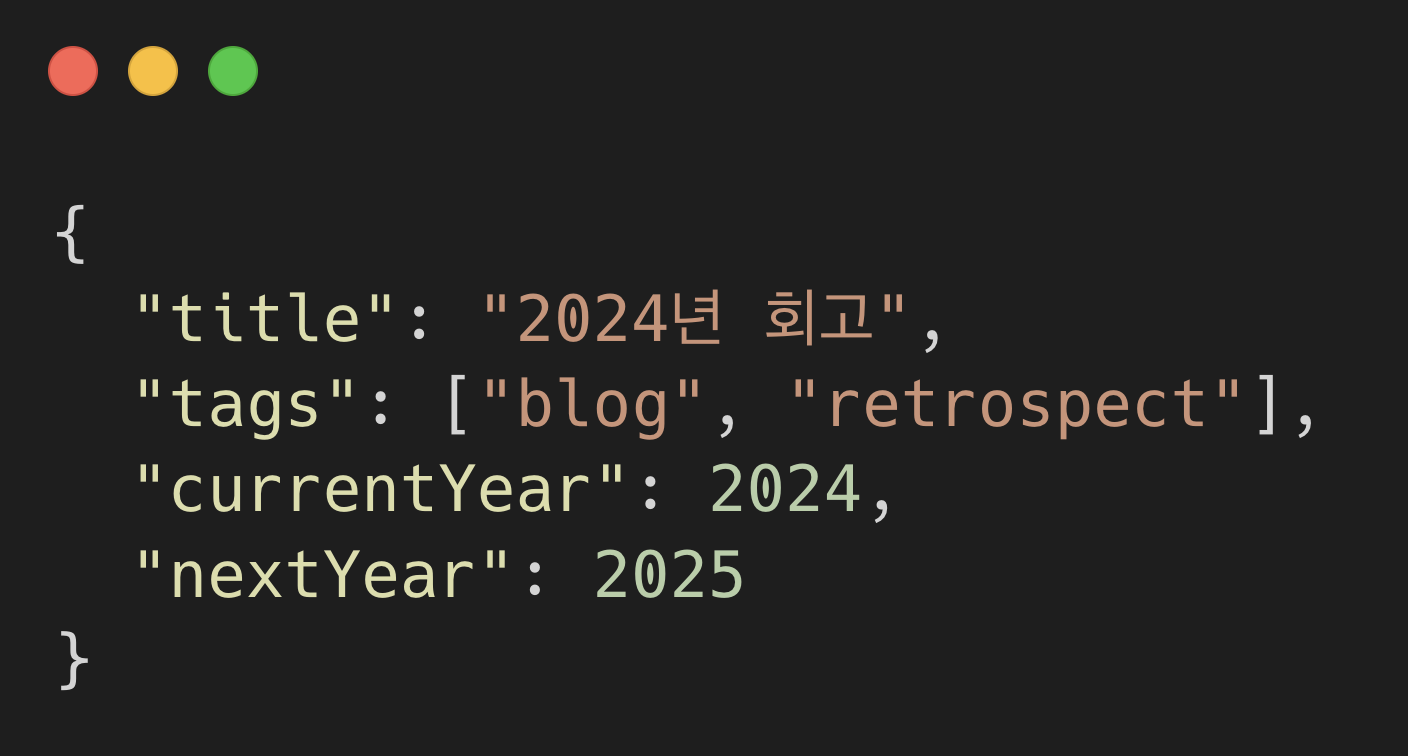
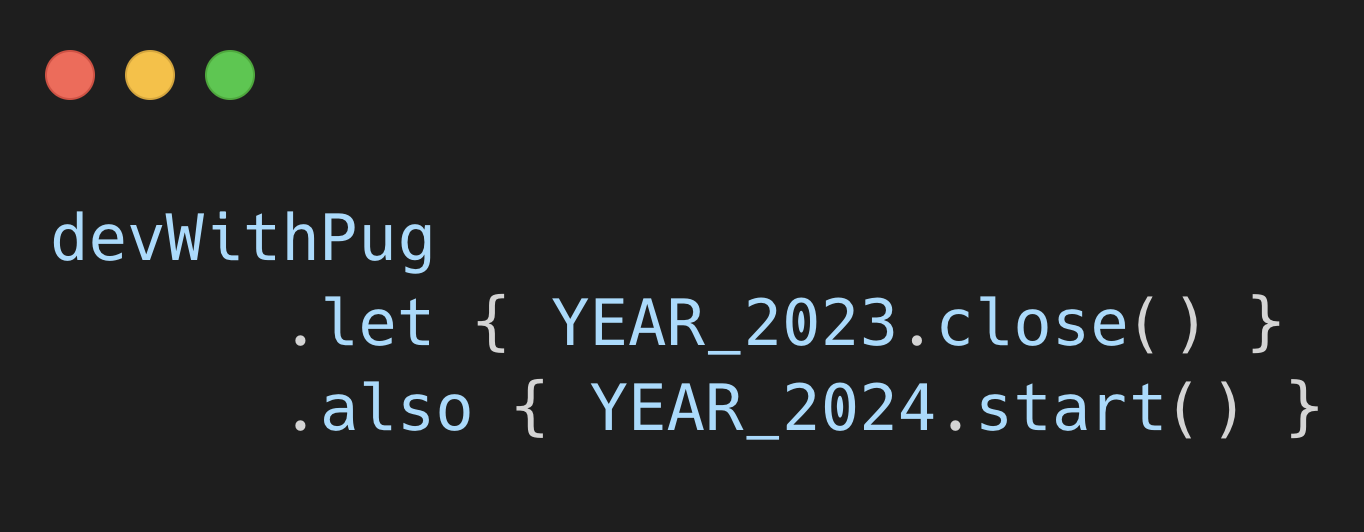
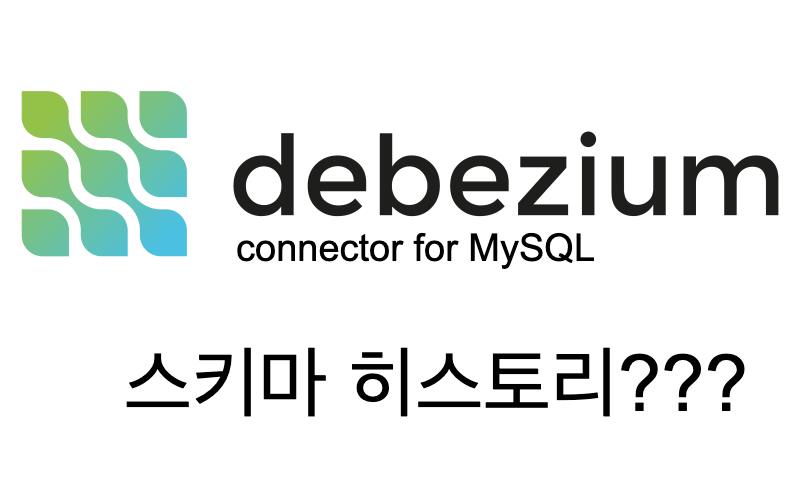
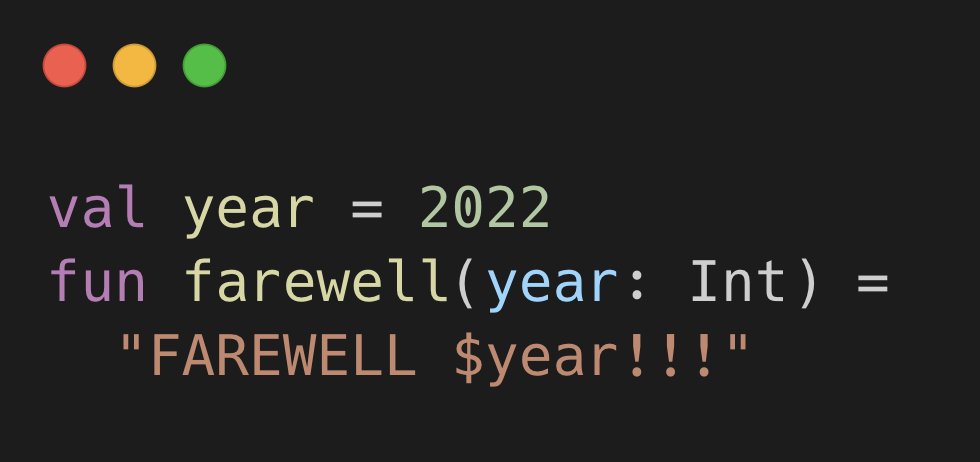
댓글남기기